Now we need to link the Outlets to the UIControls that we have designed in our xib file.
Apple enforces a View-Controller-Model. Which is essentially keeping the UI layer and the business logic layer separate. Advantages are that we can change either layer without affecting much the other layer. i.e. if i were to change my UI drastically, my business logic layer can still link to the new UI with some re-linking.
Now it is this linking that we are going to do now. Linking the text boxes and labels to the Outlets we have declared earlier. (They are called IBOutlet because IB - Interface Builder)
In Interface Builder, you have these window with three icons in it. The view icon just opens your View. Ignore First Responder for now.
Click on File's owner. Press and hold the Control key. Mouse click from File's owner to over the textbox. You should see a black box with drop down values of all the Outlets of textbox type that you have declared earlier. See below. Click on the Outlet which should correspond to that textbox. You have just linked your Outlet to the textbox.
Continue for the rest of the text boxes and labels. Having done that, we now proceed to link the button to the Action that we have implemented. i.e. link the Calculate button to the Calculate method.
Click on the button. Press and hold the Control key, and drag and hold to File's Owner. A black box with drop down values of the Events should appear. Select the correct event. In this case, we select the btnCalculate action.
You can think of Events or Actions as the same thing.
There you go, your Outlets and Actions are all properly linked. Just ensure that you save all your files with command-S. Build and Run with command-R and the iPhone simulator should appear with your loan application. =)
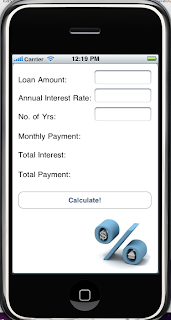
So you learned the important lesson of Outlets and Actions through this exercise. Essentially, its all about receiving/sending user input (Outlets), and event handling with buttons (Actions).
With this, you can go on and build many many other applications.
Now as you test your application, a terrible thing happens. Your keyboard does not go away! Shocking! isn't this intuitive that the keyboard should go away? How do we make it go away?
We will touch on that in the next article.


No comments:
Post a Comment